Fresh Desk Portal Overview
Update: 7/29: Group email CC'd on ticket Update:
Please do not CC an email address on the ticket - By CC'ing someone /or group creates a duplicate ticket and may also create a duplicate response , each time a response is sent to the customer.
- I have sent a message to the SA Group email chat on 7/29 providing how to proceed.
- Full details in table below.
- Teams message sent - scroll to bottom of article
Update August 22,2025: Moving forward SA will selected ticket as "Closed" - Once ticket have been fully handled.
-Tagging Ticket as "Resolved" , the customer will receive the system auto generated Survey.
- I sent a follow up to SA Chat providing this update for the process flow change.
| Question | Answer | Results |
| Why is it important to enter complete & accurate details in ticket side cart? | Complete & accurate details is vital for Adam's daily reporting | Failure to do so will impact Adam's daily reports |
| Why do I need to enter clear & accurate Internal Notes in ticket | If Adam needs to reference the ticket he will reference your internal notes for the customer/order history. If more than 1 SA is assisting the customer -internal notes will ensure 2nd Team member is providing efficient & accurate info to customer. Tickets Tagged: WOTP Tickets: PO's not shipping by end of month, or shipping at a later date for any reason. -Clear Internal notes are vital for a quick reference when taking the next steps to assist the customer Customer follow-up. - Your Internal Notes are important to reference for efficient & accurate info to further assist the customer . | Clear and accurate Internal notes are vital for accuracy for the customer ticket history |
What does my Bell Represent ? | Alerts notifying you: -A New tickets is in your bucket -Customer responding back to you - Internally someone has added a private note to your ticket | You will need to -You will handle the ticket if your account -If not you will re-assign ticket to correct SA |
Why did the Red dot disappear once I click on a ticket in my bell ? | Once you have click on a ticket in your bell the red dot disappears until a new alert comes in | You need to re-check your bell for other pending alerts |
What Does "Open" ticket status represent? | New inbound ticket that have not been touched . Creating a ticket - initially will reflect "Open" until you modify to A) WOTP (Waiting on 3rd pty) B) Resolved | * |
| What Ticket Status do I select when: I need to keep ticket in my queue because I am waiting on something/someone to complete the task Update: 8/22/2025 | Select: WOTP | Once you have fully completed the task at this time Modified the ticket status to "Closed" |
| What ticket Status do I select when: I have completed the task and no further action is required Update: 8/22/2025 | Modify to "Closed" | Selecting "Closed" - Customer will not received the system survey |
| Why would I merge a ticket? | If there are 2 or more tickets submitted associated with the original ticket - Customer submits duplicate tickets for the same (Example PO) -Customer does not respond to your ticket but submits a new ticket | You will want to merge the duplicate tickets into the original ticket so full history for the request is in 1 ticket chain. |
| When can I NOT merge a ticket? | New customer demand | Email address on ticket contact Must be the same email address |
| Can I CC a Group email address on a ticket Update: 7/29/2025 | Answer is "NO" Adding or responding to a ticket with a Group email address will create a duplicate ticket. It may also create a system duplicate response , when you are responding | 1. If the CC email address needs to continue to be on the ticket -> Add to the "TO" location & remove from the "CC" location. 2. If the CC email address does not need on the ticket --> simply remove from the CC email address. |
| Does Fresh Desk Have a Notification/Reminder Tool? | Answer is "Yes Click the "TO DO" Icon Located below the contact section  | Utilizing the calendar in the "TO DO" section you can: -Choose the date that you want to receive the notification of the pending order/ticket -At the time you receive your reminder alert alert, if you still want to keep ticket in queue & want to reset the alert for another date. This feature provides a "Edit " option for you to choose a future date. |
| Does the "TO DO" Reminder Alert Tool have a edit feature to push to a future date | Answer is "YES" Click the Pencil/Notebook Icon 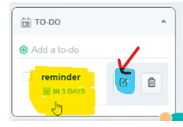 | Calendar will populate . Select your new future date |
Side Cart Fields
| Field | Options | Options | Options |
Product | Options: 1.Sales Admin 2.The S | 3. Multiple Brands -Choosing this option will populate a a list of brands to choose from if ticket results in multiple Brands | No Action Required - Notifications that do not require any action |
Type | 1. Sales Admin - Choose this option unless ticket is (A Sample Order or Price Discrepancy Order) | 2. Sample Request Select if processing a sample order | 3. Price Discrepancy -Choose if Pricing Issue that you were told to just push through that needs escalated to Adam. - Adam will then escalate to Julie for approval |
Reason for Contact | 1. PO Inquiry: -Want to Place an Order (Submitting a PO for SA order Processing) -Checking status of PO . Asking if we received their PO -Asking If their PO was Processed | 2. PO Cancellation 3. Credit Memo 4. Pricing Inquiry - Customer asking for pricing of Product 5. Inventory Inquiry - Customer is asking about product availability | 6. Tracking Inquiry - Customer is asking for an update on tracking info. 7. Return - Requests related to a Return 8. Warranty/Replacement - Warranty replacement requests |
Order Type | 1. EDI 2. Manual Order Entry | 3. -- Only choose if a general question. Or If tagging ticket "No Action Required" | * |
Sales Person/Account Owner | The Salesman Account Owner | * | * |
Dealer | The Name of the Dealer | * | * |
M3 Customer Name | Enter the Name of the Dealer ( will reflect the info as "Dealer" field | * | * |
Oder Status |
Step 1: Log into Fresh Desk
-Pin the Link to your Task Bar (This will give quick & easy access to the portal

Left Side Tool Bar

Understanding the icons
A This icon “Tickets” Represents
-All Inbound Fresh Desk Tickets in our Fresh Desk data base
-And tickets created by your SA Team

B. This Icon “Solutions" Represents:
-SA reference Articles, SOP's , ETC.

What is known as "You Bell" (The Red Dot represents a new alert in your bucket)
**Please Note: Once you click your bell the red dot disappears & does not re-appear until a new notification comes in.
You will receive a notification when the following occurs:
-A new ticket is assigned to your bucket (This includes group email address)
-A ticket is re-assigned under your name
- The recipient replied to your response. Or sent a follow-up request to your ticket.


Notification will be highlighted in Blue until you click on the ticket to view the ticket

Teams Update Messages.


